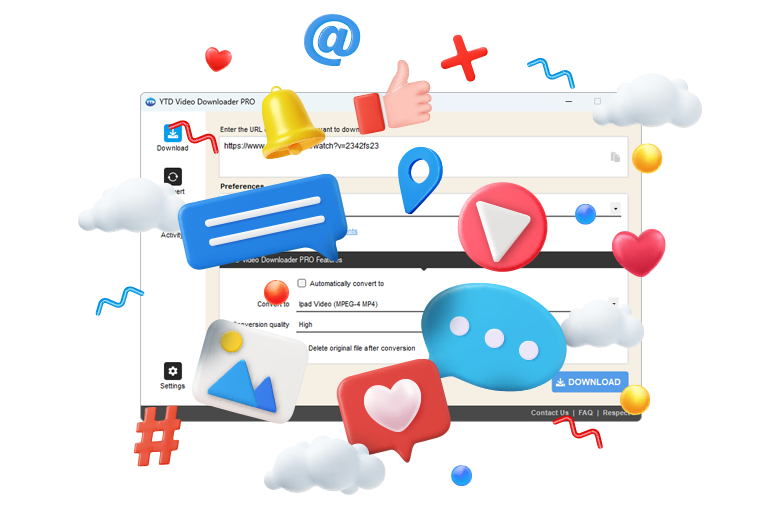Download & Convert YouTube Videos to MP3 & MP4
Experience your favorite music, shorts, videos, and podcasts in high-quality MP3, MP4 & more
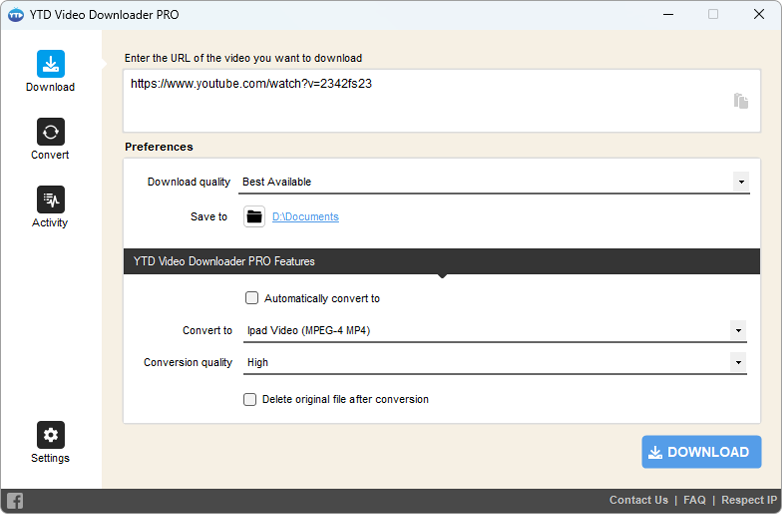
Instagram Video Download
Learn how to download IG videos, stories, photos, IGTV online & reels
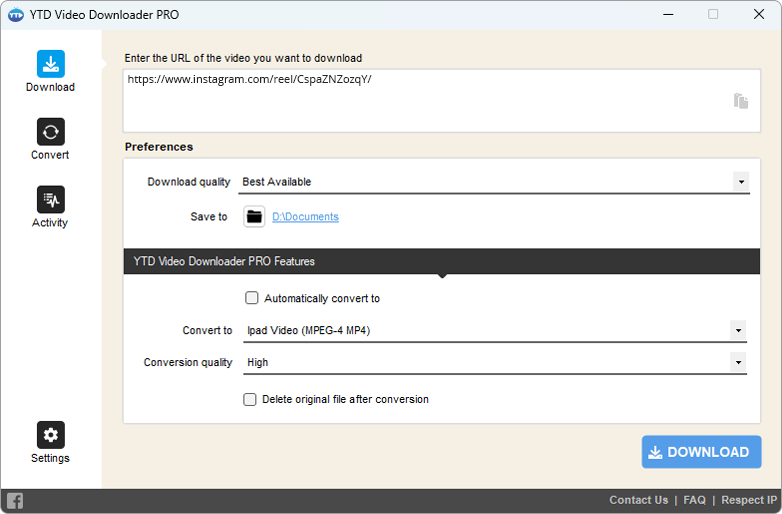
Download TikTok Videos without Watermarks
Capture and save your favorite TikToks in pristine quality, bypassing watermarks
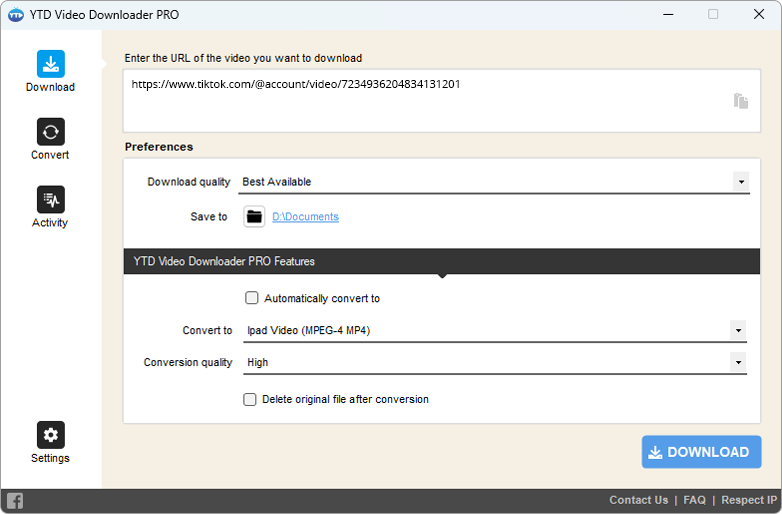
Facebook Video Saver
Relive and share Facebook videos anytime, without any login hassle
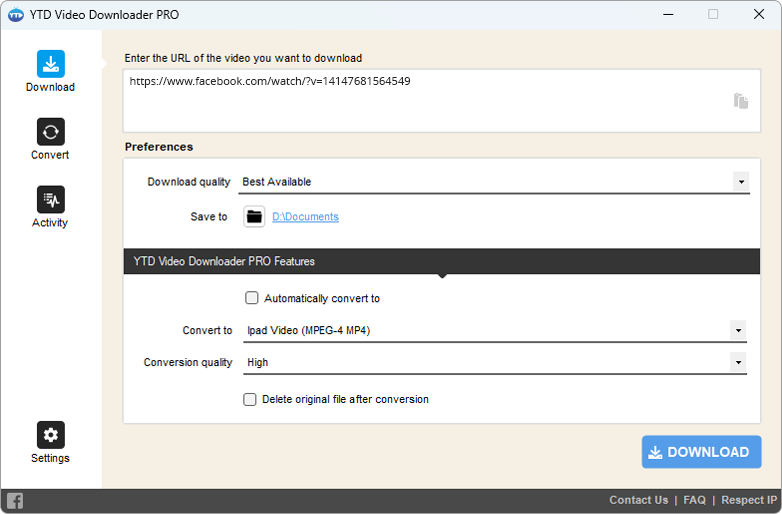
Download Videos from Pinterest
Archive and revisit your favored tutorials, style ideas, and cooking guides
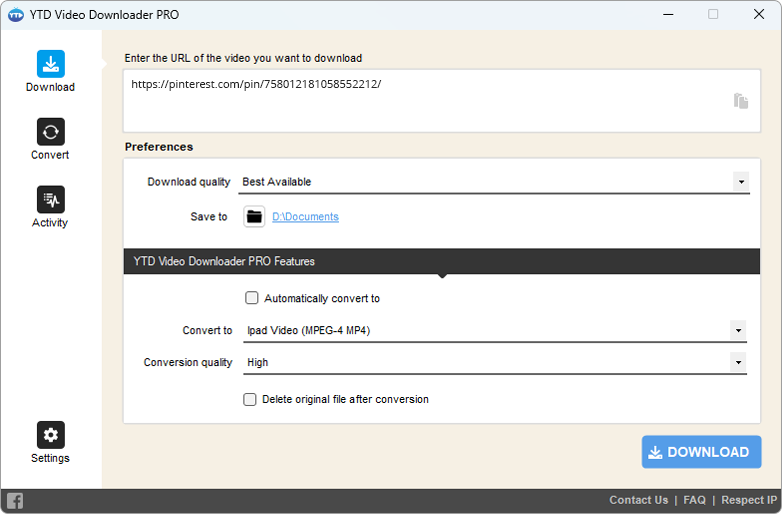
Reddit Video Downloader
Save upvoted videos straight to your device and watch offline anytime
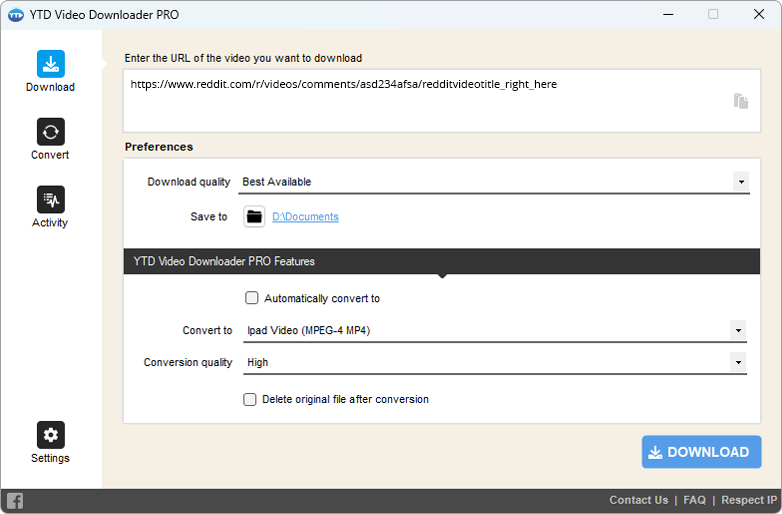
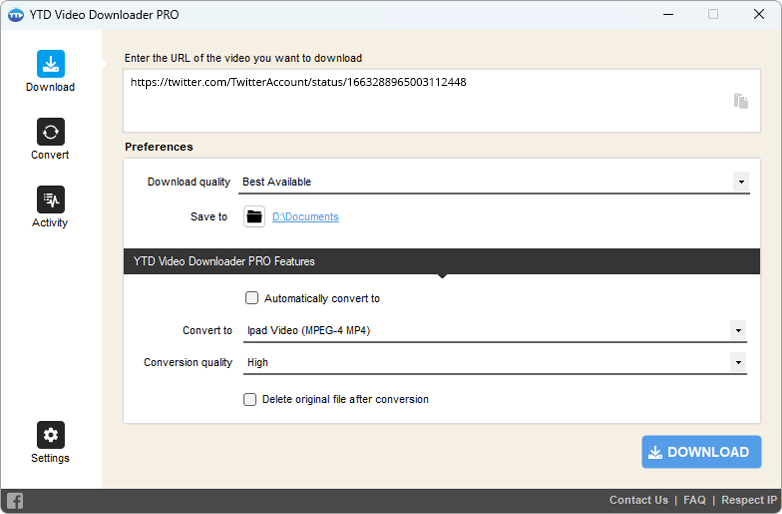
More Than Just Social Media Downloads
Unlock downloads from over 50 streaming sites, accessing a world of content
Explore the full list of supported streaming sites!
See list »